eBooks: Add Safari eBooks to your Moodle Class
Safari Tech Books Online is a collection of over 16,000 technology, digital media and business books available free of charge for Columbia College Chicago faculty, staff and students. These books are great source for reference or supplemental reading and review material for your classes. And, it’s easy to include links to these online books in your Moodle or OASIS class site for quick access by your students!
Start Reading
Last week I talked about how to browse the Safari Tech Books Online library and select an eBook to Start Reading. Once you’ve clicked on the Start Reading button, you will see your eBook displayed in the reader window. The interactive Table of Contents appears on the left-hand side of the page. You can move directly to a specific chapter or page by clicking the listing in the table of contents.
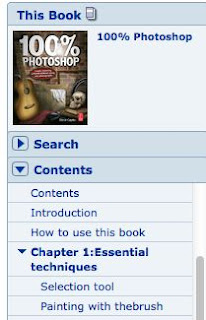
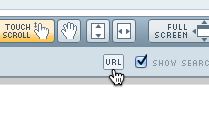
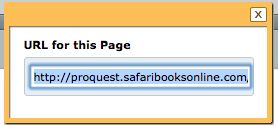
This will allow your students to view the Safari eBook when they are off-campus. It makes for a very long URL to paste into Moodle but it’s very important that you remember to add this prefix. Without this prefix your students won't be able to authenticate into the Safari database.
So, the complete URL you need to paste into Moodle will look something like this:
http://emils.lib.colum.edu/login?url=http://proquest.safaribooksonline.com/book/-/9780240814254/chapter-1-essential-techniques/3
On to Moodle:
And here’s what the link will look like when you set it up in Moodle:
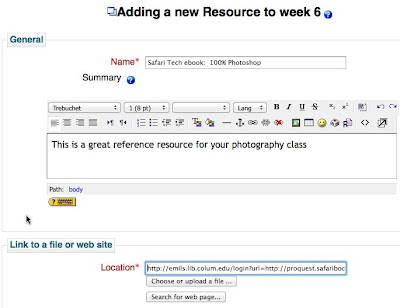

Start Reading
Last week I talked about how to browse the Safari Tech Books Online library and select an eBook to Start Reading. Once you’ve clicked on the Start Reading button, you will see your eBook displayed in the reader window. The interactive Table of Contents appears on the left-hand side of the page. You can move directly to a specific chapter or page by clicking the listing in the table of contents.
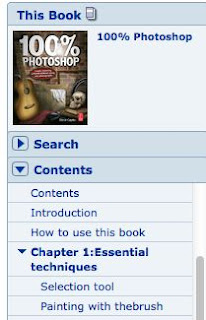
Get the Right URL!
Once you’ve selected the chapter or selection you’d like to have your students read you need to get the correct URL to use in your Moodle class. There is a URL button in the tool bar across the top of the reader window.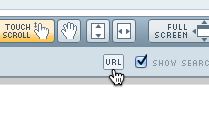
Click on the URL Button and the URL for that particular chapter will be displayed, ready for you to copy and paste into Moodle.
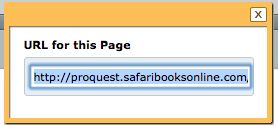
Don’t paste that URL yet!
Before you paste that URL into your Moodle link, it is very important that you add this to the beginning of the URL:
Before you paste that URL into your Moodle link, it is very important that you add this to the beginning of the URL:
http://emils.lib.colum.edu/login?url=
This will allow your students to view the Safari eBook when they are off-campus. It makes for a very long URL to paste into Moodle but it’s very important that you remember to add this prefix. Without this prefix your students won't be able to authenticate into the Safari database.
So, the complete URL you need to paste into Moodle will look something like this:
http://emils.lib.colum.edu/login?url=http://proquest.safaribooksonline.com/book/-/9780240814254/chapter-1-essential-techniques/3
On to Moodle:
And here’s what the link will look like when you set it up in Moodle:
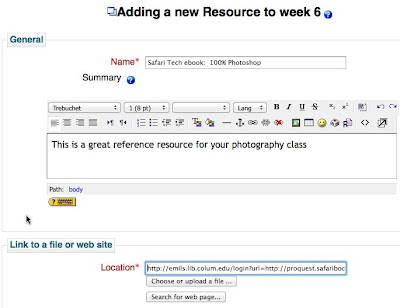
And here is what your students will see as they look at their class page:

Using Safari Tech Books online and Moodle is a perfect way to provide your students with easy access to great online resources!

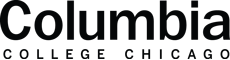







No comments:
Post a Comment