Well, the problem might be related to something called "permalinks." Access to articles and e-books from the Library's databases require that a special link, a "permalink", be used. Usually, if you want to include a link to a webpage, you can just copy the URL from the top of the webpage and everything works fine. Unfortunately, in order to have a link to the Library materials that will authenticate properly and won't time out, you can't use the URL from the top of the browser page. You need to find the "permalink."
You can find detailed instructions on how to create "permalinks" to use in your Moodle class in this research guide: Faculty Tutorials: Link to Articles in Library Databases.
In the meantime here is a very quick guide to finding the "permalink" for an article or e-book you want to use in your class.
1. Locate the article you want to use and click on the title.
2. Locate the Permalink Icon and click on it. Every database is just a bit different so look for something that says Permalink, URL, or some type of link icon.
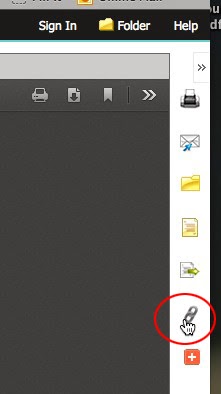
In this example the Permalink icon in on the right-hand side of the page.
3. Copy the Permalink. Use this Permalink with your Moodle or OASIS class or in emails that you might send to your students.
As always, if you have any questions or need help finding a "Permalink" you can ASK A LIBRARIAN!



No comments:
Post a Comment
Blog Disclaimer
Any opinions expressed here, except as specifically noted, are those of the individual authors or commenters and do not necessarily represent the views or policies of the Columbia College Chicago Library.
Comments
Comments are open to all, but are moderated by the Blog Manager. Commentary, opinions, and reactions to all posts are welcome. Comments should be civil and on-topic. The Blog Manager may exercise discretion at any time to delete comments deemed uncivil, off-topic, spam, or inappropriate advertisements.
Copyright
Content on this blog is governed by a Creative Commons license.